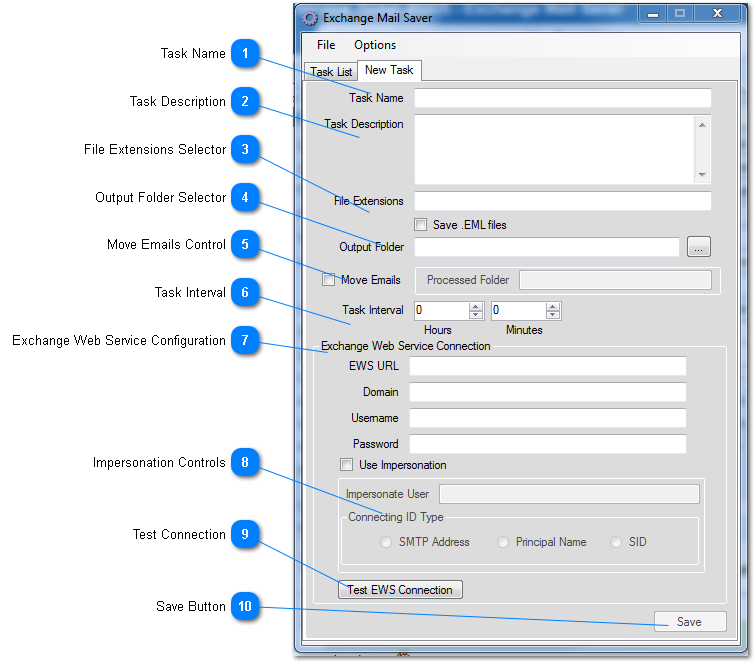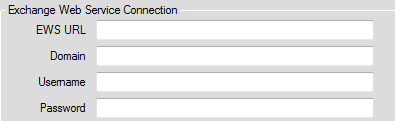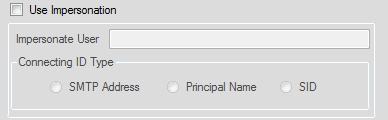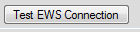The New Task window allows editing or creating a new Exchange Mail task.
Task Name
Use this space to enter a name for the task. This name will appear in the Task List.
Task Description
Use this space to enter a short description of the task here. This is optional.
File Extensions Selector
By default, Exchange Mail Saver is not set to download any files unless specified. Enter a semicolon separated list of file types to be pulled back by EMS to specify what types of files should be downloaded (jpg; csv; psd; etc).
Use the "Save .EML files" check box to download email files.
Output Folder Selector
Use this space to specify the folder path for EMS to store downloads.
Move Emails Control
By default, EMS will download from unread emails from an email account's inbox only.
To move emails that have been read and downloaded via EMS from the inbox to another folder, check the "Move Emails" box and enter an Exchange folder.
Task Interval
Use these controls to set how frequently EMS will check the email inbox.
Exchange Web Service Configuration
Use this space to configure the connection to your Exchange Mail Server.
Impersonation Controls
Use these controls to configure Impersonation. This should only be used by advanced users.
Test Connection
Use this button to verify the connection to Exchange. All errors must be addressed before saving the task.
Save Button
Use this button to save your task.